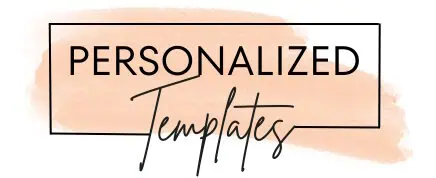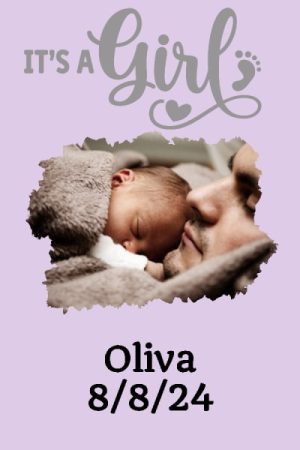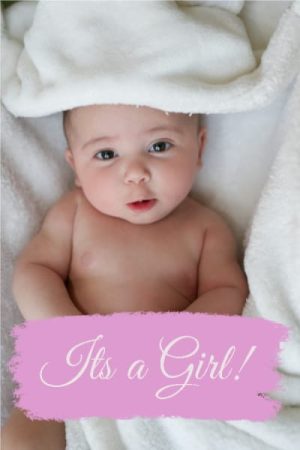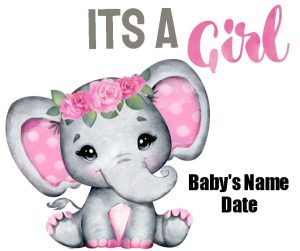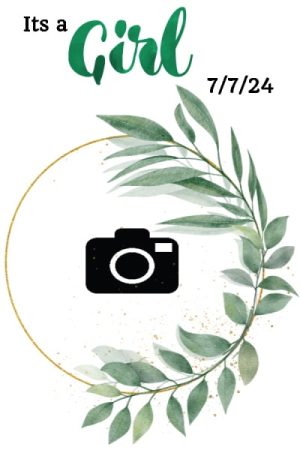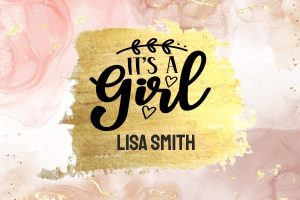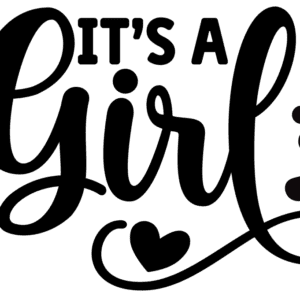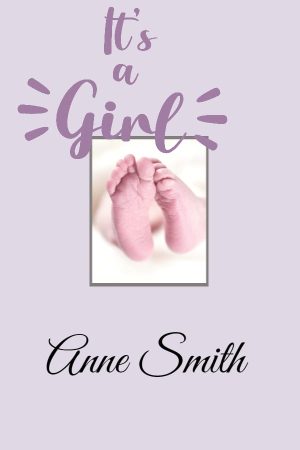FAQ
We offer free personalized templates to help you share the joyous news that it’s a girl! We understand the excitement and happiness that comes with welcoming a baby girl into your family, and we’re here to make it even more special.
Our free “It’s a girl” templates are beautifully designed and can be used to announce the arrival of your baby girl. Whether you prefer a cute and playful design or something more elegant and traditional, we have a variety of options to suit your style.
To get started, simply browse through our collection of announcement templates above and choose the one that captures your heart. Once you’ve selected your favorite design, you can customize it with the relevant details, such as your baby girl’s name, birthdate, and any other information you’d like to include. You can also add a photo to many of the templates.
After personalizing your announcement, you can download it in high resolution and either print it or share it digitally with your family, friends, and loved ones through social media, email, or messaging apps. Our goal is to make it easy and convenient for you to spread the wonderful news of your baby girl’s arrival far and wide.
We believe that every baby girl deserves a warm and celebratory welcome, and our free service is designed to help you do just that. Share the love, joy, and excitement with your near and dear ones as you proudly introduce your little princess to the world.
Start creating your personalized announcement now and let everyone know that it’s a girl!
How do you add a photo?
Many of the templates have a photo or multiple photos. However, you can add photos to any of the templates.
- Go to “Add Image”.
- To add an icon from the gallery, click on “Choose from designs”
- To add your own image, click on “add image” and then either add an image from your PC, from the gallery of images or from your Instagram account”.
How do you edit the text?
- Click on the text you want to edit.
- On the left, you will see a text box with the text in it.
- Edit the text.
How do you add more text?
- Click on “Add text”.
- Type the text you want to appear.
- Click on the “Add Text” button.
- Drag the text to wherever you want it to appear.