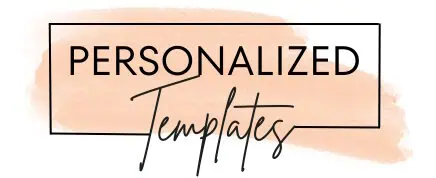How to edit a template
Scroll through the designs to find one you like.
To edit the template, click on it. You’ll then be redirected to the editor.
How to design from scratch
- Scroll until you find a blank template.
- Select either the portrait, landscape or square template.
- Click on it to be redirected to the editor.
- Add images and/or text.
How to add images from the library
Click on “Add Image”

Select the library.

Uploading your own images
Click on “Add Image”

Click on the upload icon

Who can see my uploads?
Only you can see the images you uploaded.
How to add text
- Click on “Add Text”.
- Type your text.
- Click on “Add text”.
- Drag the text around.
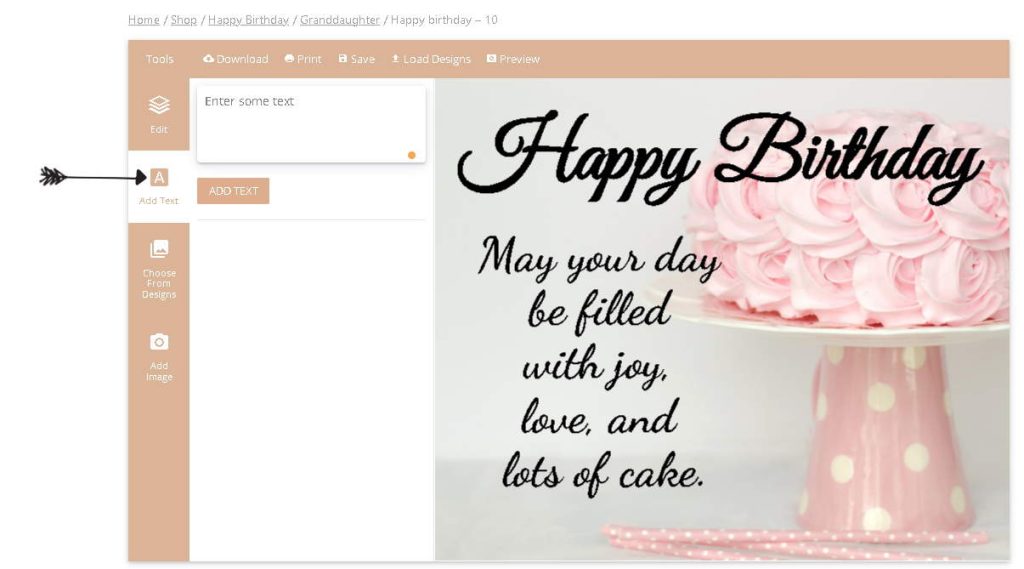
How to edit text
- Click on the text you want to edit.
- If you want to change the text then type the new text in the text box.
- You can change the font, font size, font color, curve the text, etc.
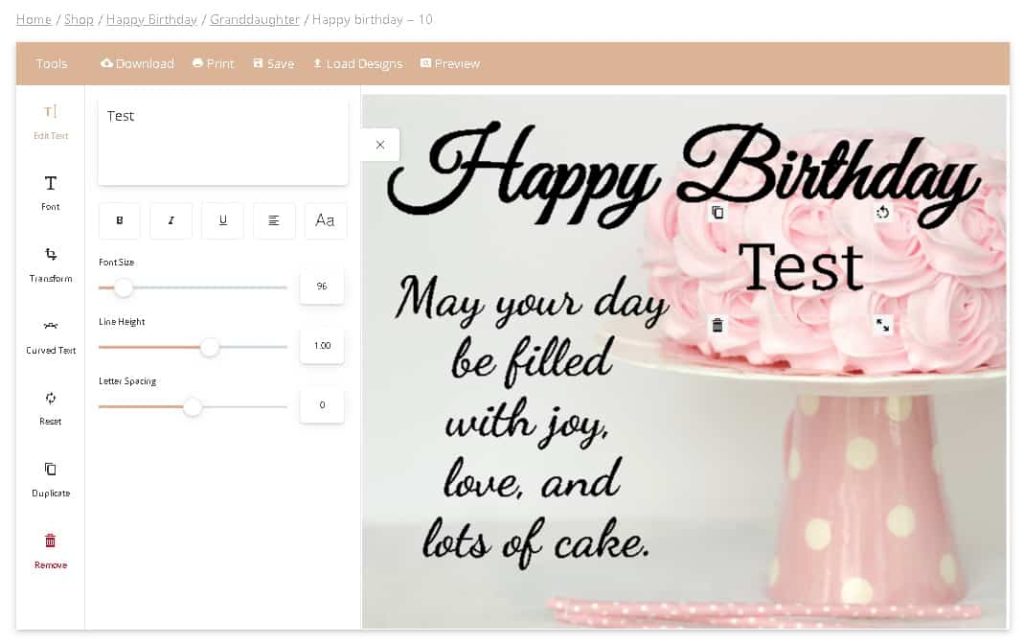
How to save your designs for future access
You can save your designs and access them at a later stage. If you want to access your designs from any device, then please register an account.
- When you are happy with your design, click on “Save”. Please note that it is advisable to register in order to save a product. If you do not register, the template might be deleted. In order to register, click on the account icon (icon of a person) on the top right menu.
- When you want to access the design at a later stage, click on “Load Designs”. If you do not see your designs then log in to your account. To log in, click on the account icon on the top right menu.
You do not need an account to customize or download our templates. However, if you would like to save your templates in order to access them at a later stage, then it is advisable to set up an account. You can save your designs without an account, however, if you change your browser, your device or you clear your cache then your saved products will not show.